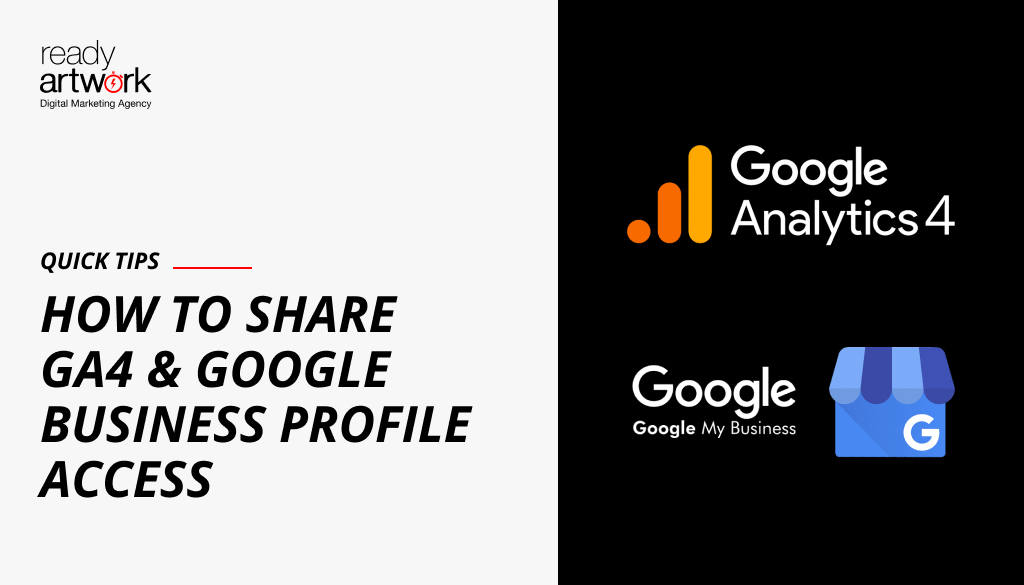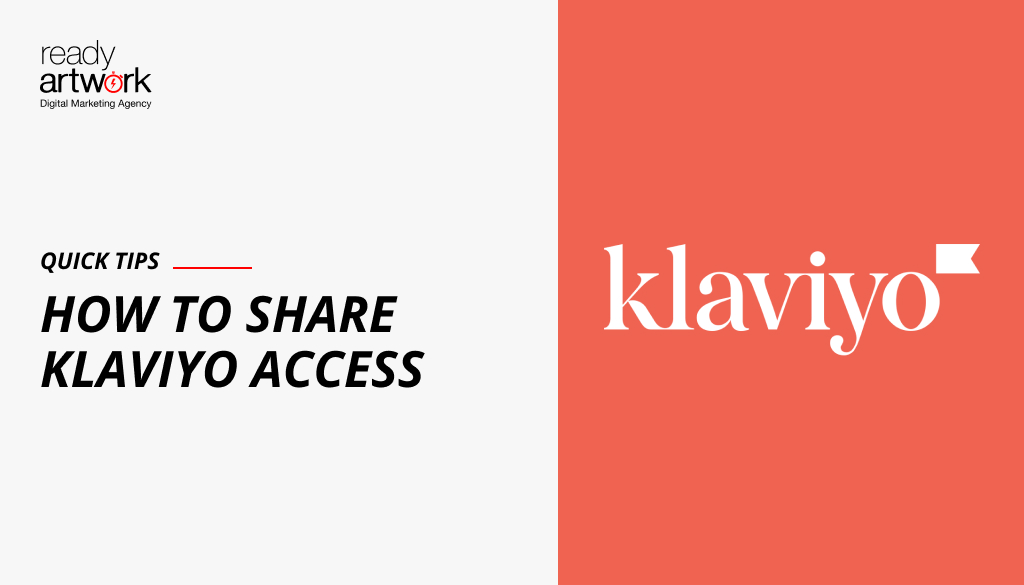Migrating from Universal Analytics to Google Analytics 4 (GA4)
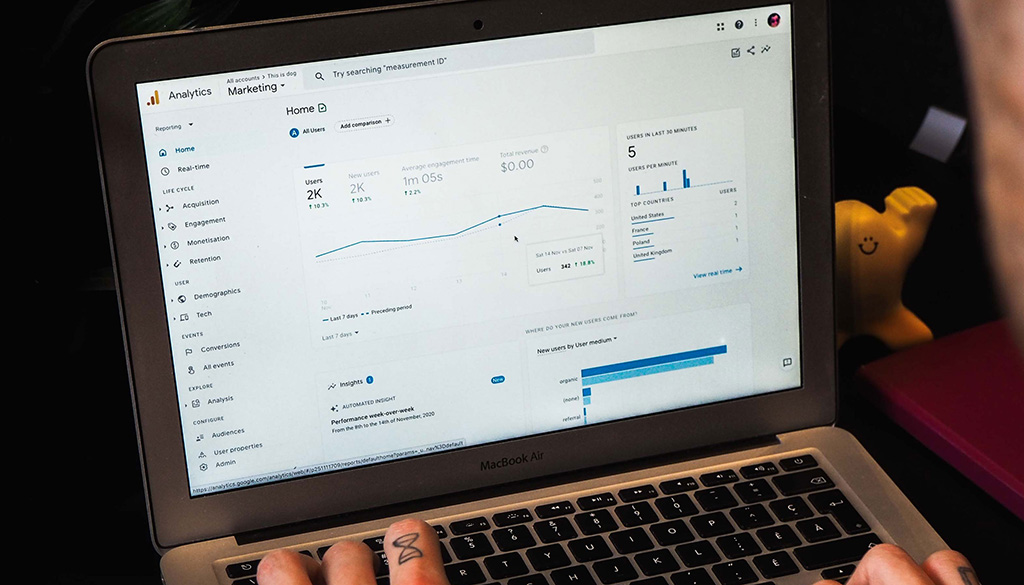
This powerful new version of Google Analytics offers various advanced features that will offer new ways to track and analyze your website’s performance. By migrating to GA4 early on, you’ll be able to stay ahead of the competition with historical data and user tracking features.
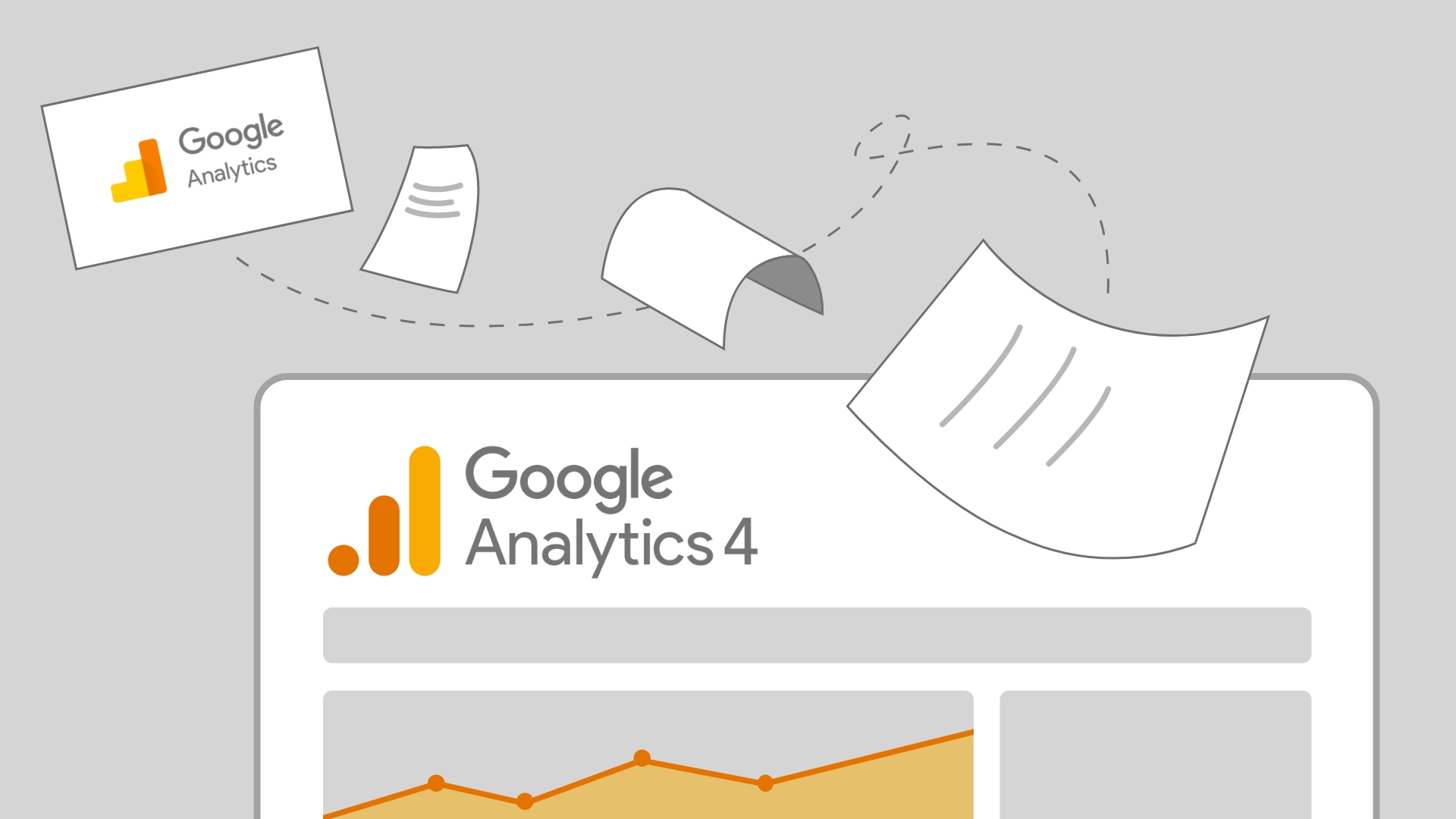
Why Switch from Universal Analytics to Google Analytics 4?
Google Analytics 4, also known as GA4, is the latest version of Google Analytics that was launched in October 2020 and is the successor to Universal Analytics (UA) which will no longer be supported. This means that any data collected by UA is no longer available for analysis.
If you are currently using Universal Analytics then you will need to switch to GA4 for three important reasons:
- Data will no longer be collected by Universal Analytics after July 1st, 2023 (2024 for 360 UA properties).
- UA historical data will not be transferred over to GA4, so the earlier you switch the more historical data will be available by July 1st, 2023.
- GA4 has significantly improved security features and solutions including no longer storing IP addresses.
What is New in Google Analytics 4 (GA4)?
GA4 offers several new features and changes compared to UA. Some of the new features include:
- GA4 is a more advanced version of Google Analytics, with new features and capabilities unavailable in UA. These include enhanced data collection, machine learning-powered insights, and improved data privacy controls.
- GA4 offers a more comprehensive and holistic view of customer behavior, including cross-device and cross-platform tracking, which allows you to better understand how customers interact with your brand across different devices and channels.
- GA4 also includes new measurement capabilities, such as the ability to track user engagement with your website and more accurate measurement of conversions, which will help you make more informed business decisions.
- GA4 has built-in support for Google Ads, Google Marketing Platform, and other Google products, which allows you to easily integrate your analytics data with other marketing and advertising tools.
- With GA4, you will have more control over your data and its use, including advanced data privacy controls and the ability to control data sharing. Additionally, GA4 does not need cookies to track users, instead it uses event-based data models to fill in the data gaps.
How to set up Google Analytics 4 (GA4)
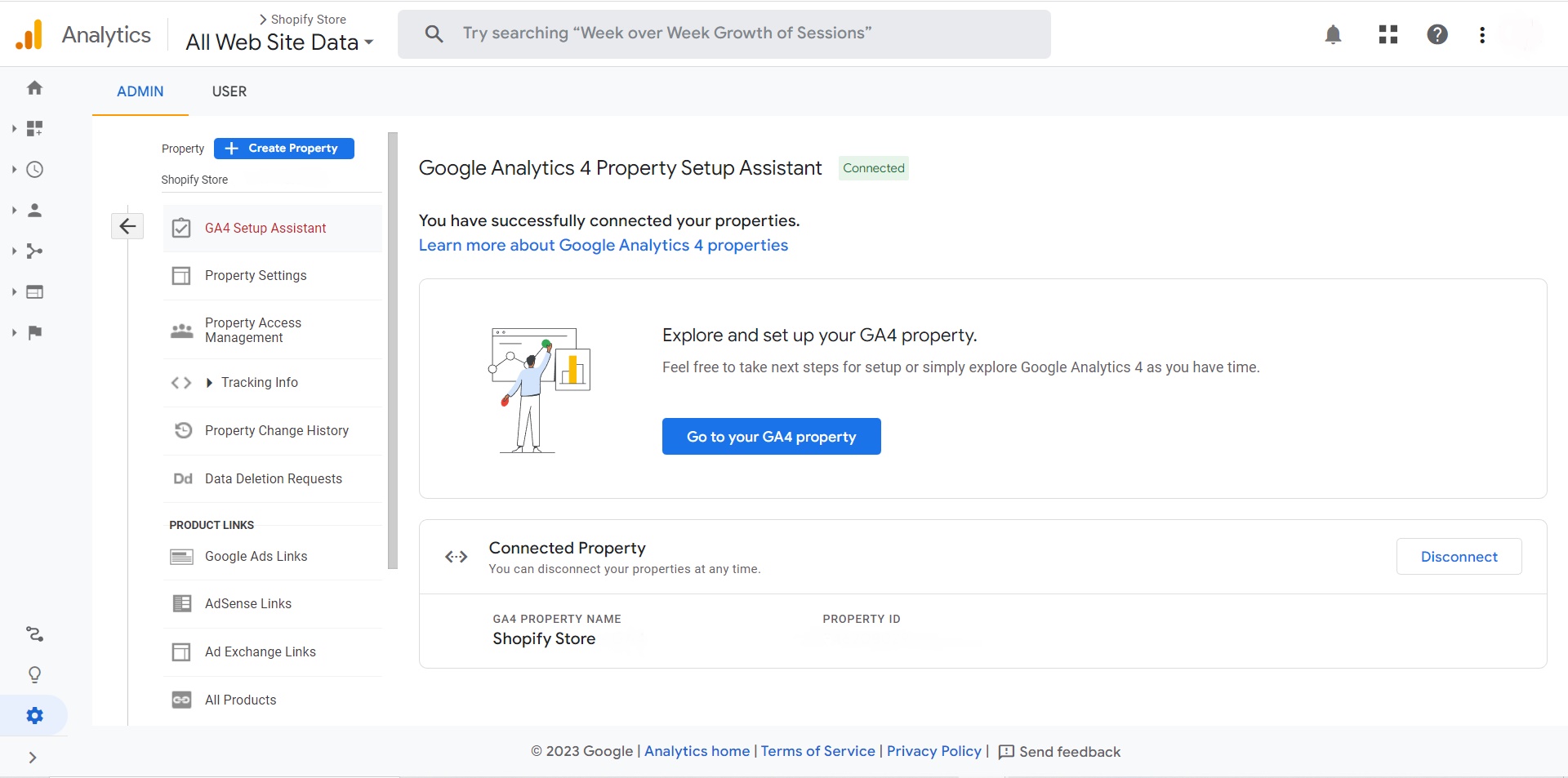
Setting up GA4 is a simple process that you can complete in a few easy steps. This section will provide detailed instructions for each step to help you get started.
- Create a Google Analytics account: To use GA4, you will need a Google account. If you do not already have one, you can create one for free by visiting the Google sign-up page and providing the required information.
- Create a new GA4 property: Once you have a Google account, you can create a new GA4 property by logging into your Google Analytics account and navigating to the “Admin” section. Select “Create Property” and follow the prompts to set up your property.
- Add a Data Stream: To add a Data Stream, navigate to the “Admin” section of your GA4 property, select “Data Streams,” and then click “Add Stream.” Select the data stream you want to add (e.g., website, app, etc.) and provide the necessary information.
- Set up data collection for websites: To set up data collection for your website, you will need to add the GA4 tracking code to your website’s code. You can find the tracking code in the “Admin” section of your GA4 property under “Data Streams.” Once you have the tracking code, you can add it to your website’s code by following the instructions provided by Google.
How to Migrate From Universal Analytics to Google Analytics 4 (GA4)
The migration process can seem daunting, but it can be a smooth and seamless transition with the right information and approach. The following are the steps necessary to migrate from UA to GA4.
- Consider your account structure: Before you begin the migration process, take some time to review your current account structure and identify any areas that may need to be adjusted to align with GA4’s new features and capabilities.
- Create a GA4 property and data stream: Once you clearly understand your account structure, you can create a new GA4 property and data stream. This will be the foundation for your GA4 data and allow you to collect and analyze data from your website and app.
- Collect website and app data: After creating a GA4 property and data stream, you will need to set up tracking codes on your website and app to collect data. This will allow you to track user behavior, engagement, and conversions.
- Turn on Google signals: Google signals are a powerful new feature in GA4 that allows you to track user behavior across multiple devices and platforms. You will need to turn on Google signals to take full advantage of this feature.
- Set up conversions: Conversions will allow you to track important business metrics like sales, leads, and sign-ups.
- Add users: This will allow you to share access and collaborate with your team. Set up appropriate user permissions to ensure that data is only accessible to authorized users.
For Advertisers Using Google Ads
- Link to Google Ads: The Google Ads links migration tool will import your Google Ads links from your UA property to your connected GA4 property. Once your Google Ads links have been imported you will start to see Google Ads data in your GA4 reports.
- Migrate audiences: In order to migrate audiences from UA to GA4 you will need to manually recreate the audiences in your GA4 property. After recreating the audiences in GA4 you can add them to your Google Ads campaigns or ad groups.
- Validate your conversions: To validate your conversions you can compare the total number of UA conversions to GA4 conversions. For GA4 conversions go to Reports > Engagement > Conversions. For UA, add the following two numbers: 1) Conversions > Goals > Overview; 2) Conversions > Ecommerce > Overview.
- Import conversions into Google Ads for bidding: By importing your conversions you can: access Analytics conversions and Google Ads clicks data, see Analytics conversion data in Google Ads, and give Google Ads access to Smart Bidding.
- Add Analytics audiences to a campaign or ad group for remarketing: By adding audience sources to Google Ads you can: expand your reach, manage audience sources, and view data lists created from the audience source.
Hire Ready Artwork to Help you Migrate to GA4!
Migrating to GA4 can be a complex process, and it’s important to ensure that your desired metrics, goals, and tag manager data are working and collecting the right data. That’s why it’s a good idea to hire a professional digital marketing agency like Ready Artwork to help you with the migration.
If you want to ensure your GA4 migration is done correctly and that your desired metrics, goals, and tag manager data are working and collecting the right data, then hire us to do the migration for you.
Contact us to get started right away. The sooner you migrate, the more historical data you will have when Google Analytics ends.